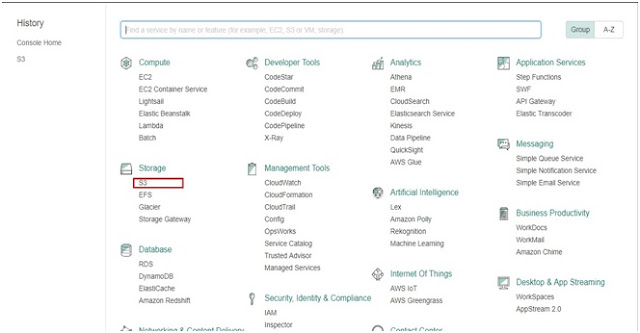Types of Cloud Computing
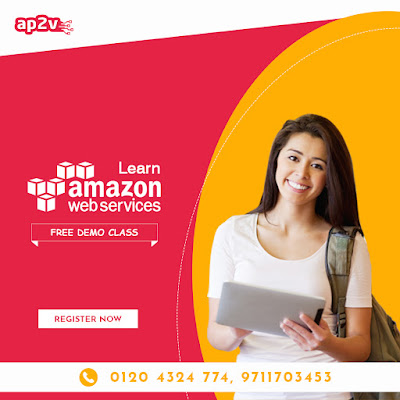
Cloud Computing From traditions we are working with the physical machines and Virtual machines, as an Administrator or a Developer we will be facing plenty of issues like hardware failure, security issues and a lot more. Cloud is the best solution for all the points. Cloud computing is a model for enabling on-demand network access to a shared pool of configurable computing resources (e.g., networks, servers, storage, applications, and services) that can be rapidly provisioned and released with minimal management effort or service provider interaction. Best AWS Training Institute in Gurgaon... Types of Cloud Computing. 1. Public Cloud A public cloud is a type of computing in which a service provider makes resources available to the public via the internet. The whole computing infrastructure is located on the premises of a cloud computing company that offers the cloud service. The location remains, thus, separate from the customer and he has no physical control over the infrast