How do I launch an Amazon Elastic Compute Cloud (Amazon EC2) instance from a custom Amazon Machine Image (AMI)?
To launch a new EC2 instance from an Amazon Machine Image (AMI), do the following:
1. Open the EC2 console.
Note: Be sure to select the AWS region you want to launch the instance in.
2. From the navigation bar, choose AMIs.
3. Find the AMI you want to use to launch a new instance. To begin, open the menu next to the search bar, and then choose one of
the following:
If the AMI you’re using is one that you created, select Owned by me.
If the AMI you’re using is a public AMI, select Public images.
If the AMI you’re using is a private image that someone else shared with you, select Private images.
Note: The search bar automatically provides filtering options, as well as automatically matching AMI IDs.
4. Select the AMI, and then choose Launch.
5. Choose an instance type, and then choose Next: Configure Instance Details.
6. Review the Instance Details, and then choose Review and Launch.
7. Choose your preferred boot volume, choose Next, and then choose Launch.
8. Select an existing key pair or create a new key pair, select the acknowledge agreement box, and then choose Launch Instances.
9. Choose View Instances to check the status of your instance.
Best AWS Training Institute in Noida
written by Puneet Kumar
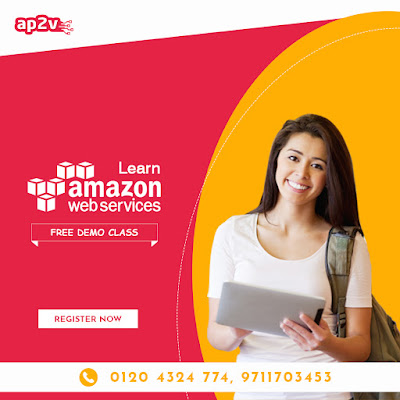
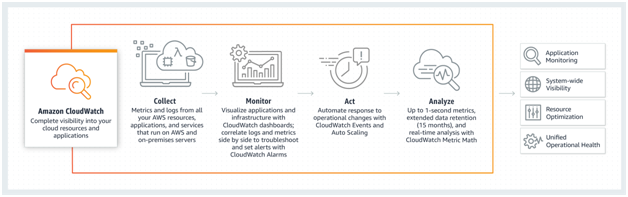
Comments
Post a Comment